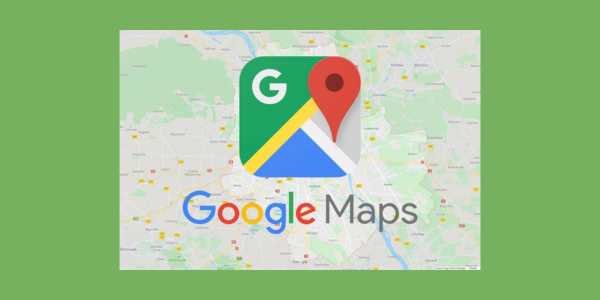Google Maps offline: navigate without limits and reach your destination with ease.
Ad
If you’re a truck driver and always on the road, you know how crucial it is to have reliable tools to plan your routes and avoid surprises.
This app is one of those tools, and the good news is that you can use it offline!
Ad
Yes, even without an internet connection, Google Maps can be a great ally on the road.
In this article, we’ll explore how to make the most of the app without needing a constant connection, ensuring that you reach your destination with efficiency and peace of mind. Follow along!
Ad
What is the App and how does it work?
Google Maps Offline allows you to use the app without internet, ideal for truck drivers in areas without signal. You download a specific region of the map and access road and point of interest information when needed.
Even without real-time data, you can navigate and find routes, ensuring you don’t get lost in remote areas. It’s simple: download the necessary areas before you leave and have everything ready for your trip.
Step-by-step guide to download and install Google Maps
To start using Google Maps offline, you need to download and install the app on your device. Here’s a step-by-step:
- Open your device’s app store (Google Play Store for Android or App Store for iOS).
- Search for “Google Maps” in the search bar.
- Tap on the Google Maps app in the list of results.
- Tap “Install” or “Get” and wait for the download and installation to complete.
- Once the installation is complete, open Google Maps and sign in with your Google account if necessary.
- Now you can start using Google Maps to download offline maps and plan your routes.
Configuring the Application for offline use
After downloading the app, it’s important to set it up to ensure you can use it smoothly when offline. Here are some steps for a proper setup:
- Check available space: Make sure your phone has enough memory to store the maps you want to download.
- Keep the app updated: Ensure Google Maps is on the latest version to enjoy all features and fixes.
- Download maps in advance: Download the maps of the areas you plan to visit before your trip to avoid issues with connectivity along the way.
- Plan your routes in advance: Set your routes ahead of time and mark them as favorites for easy navigation during the trip.
How to download maps on Google Maps
Downloading maps is a crucial step to ensure you have access to the necessary information while out of internet range. Follow the steps below to download maps:
- Open Google Maps on your device and locate the area you want to download. It can be a city, a region, or a specific area along your route.
- Tap on the name or address of the area at the bottom of the screen. This will open a screen with more information about the location.
- Tap on the icon with your profile picture to open the options menu.
- Select “Offline Maps,” and then click on “Select your map.”
- Adjust the selection area to include the region you need.
- Tap “Download” and wait for the process to complete. You can track the download progress in the notifications screen.
Make sure to download the maps in advance to avoid any issues during your trip. Additionally, keep the maps updated to ensure you have the most current information.
Route planning without internet access
Even without internet, you can still plan your routes with Google Maps. Just follow these steps:
- Open Google Maps offline and access the area you downloaded. Make sure the area includes your entire planned route.
- Enter your starting point and destination in the search bar. Google Maps will use offline data to calculate the best available route.
- Review the suggested routes and choose the one that best suits your needs.

Google Maps: Offline Routes (Source Google)
If you’re traveling through an unfamiliar region, it’s a good idea to plan and review your routes in advance. This helps avoid setbacks and ensures more efficient navigation.
Updating offline maps on Google Maps
To ensure you have the most recent information, it’s important to update offline maps regularly. Here’s how you can do it:
- Open Google Maps and go to “Offline Maps.”
- Check if there are updates available for the areas you’ve downloaded. The app may notify you if your maps need updating.
- Tap “Update” next to the area you want to update. The app will start downloading the necessary updates.
- Wait for the updates to download and verify that the area is up to date. This ensures you have the most accurate and current information.
Navigating the App without internet
When navigating with Google Maps offline, a few tips can ensure a smooth experience:
- Ensure the downloaded map area covers your entire route.
- Use the navigation feature to get step-by-step directions.
- If you deviate from the route, Google Maps will try to recalculate the best available route based on offline data.
- Keep the app open during navigation to follow instructions without interruptions.
Essential tips for truck drivers
Finally, to maximize the use of Google Maps while driving a truck, consider these tips:
- Download maps for rural areas or regions with weak signal before the trip.
- Check the offline map file size and free up space on your device if needed.
- Consider using a smartphone mount on the dashboard for safer viewing.
- Stay alert for traffic updates when in areas with cell signal.
- Use battery saver mode to extend your device’s battery life during long trips.
With Google Maps Offline, you ensure that you have essential information about your route, even when you’re out of network coverage. It’s a practical and efficient solution for truck drivers who encounter areas with limited signal.
Download the maps before your trip and travel with the confidence of always having a reliable guide by your side.